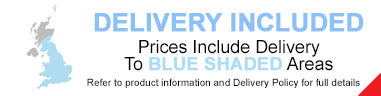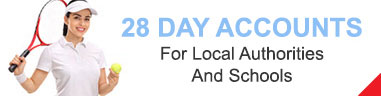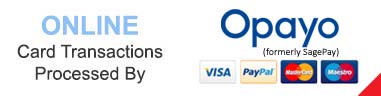We use cookies to make your browsing experience better, personalise content or ads and analyse our traffic. By clicking “Allow Cookies”, you consent to our use of cookies. Learn more.
Connecting Your Scoreboard To PCS Pro (Laptop)
PCS Pro is one of the most common methods of scoring a cricket game and now you can connect your scoreboard to this software, meaning the scoreboard automatically updates as you score.
There are a few steps to get it all set-up, however once this is done you won’t need to do it again.
A full video walkthrough of all of the steps is also available on Youtube:
https://www.youtube.com/watch?v=2x0dJdl-7mc
What do you need?
- Scoreboards Online Controller
- Micro USB Cable
- Up-to-date copy of PCS Pro
- SO_Scoreboard.exe (Available on request from Scoreboards Online)
Instructions
- Turn your controller and scoreboard on
- Make sure they are both on the same channel and talking to each other
- Connect your controller to your PC using the Micro USB to USB cable
- Open PCS Pro & Login
- Set up your match as you usually would
- Navigate to Tools > Configuration
- Go to the ‘Scoreboard’ tab
- Enable ‘Output File 1’
- Next to ‘Output File’ press ‘Browse’
- Copy the directory you are currently in form the address bar
- Press ‘Save’
- If you are asked to replace the current file, press ‘Yes’
- Next to ‘Template File’ press ‘Browse’
- Select ‘livedata-fields.template’ and press ‘Open’
- Press ‘Ok’
- Open a new File Explorer window
- Paste the address we copied earlier into the top address bar and press ENTER
- Drag and drop the SO_Scoreboard.exe into this directory (alongside a folder called ‘logs’ ad ‘nvplay-scoreboard1.xml’
- Right click on SO_Scoreboard.exe and click ‘Properties’
- Navigate to ‘Compatibility’
- Under ‘Compatibility Mode’, make sure this is set to ‘Windows 7’
- Press Apply
- Press OK
- Right Click on the SO_Scoreboard.exe and ‘Pin To Start Menu’
You only need to do steps 1-24 once, steps 25-29 should be repeated every time you set up a game: - Open the SO Software through your Start Menu
- Press ‘Scan Ports’
- From the dropdown select the COM port your controller is connected to. If you are unsure which one it is, disconnect and reconnect your controller to see which one reappears.
- You will see ‘Controller Connected’
- Now anything you do in PlayCricket, will transfer to your scoreboard.
|
< Return to Cricket Downloads & Resources
|