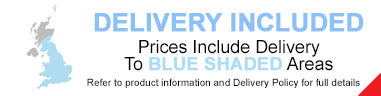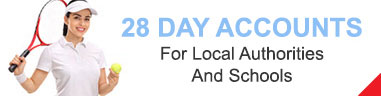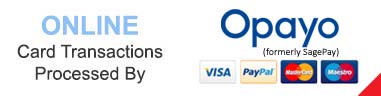We use cookies to make your browsing experience better, personalise content or ads and analyse our traffic. By clicking “Allow Cookies”, you consent to our use of cookies. Learn more.
Setting the Channel on your Cricket Scoreboard
Each electronic scoreboard has to talk to its controller through a radio frequency channel. These can be set and are most frequently used when using multiple different scoreboards in a small area.
 Once this has been set you should not need to change it again.
Once this has been set you should not need to change it again.
If you have a 9 Digit Cricket Scoreboard:
- Make sure both the scoreboard and the controller are on.
- Use the following combinations to set the channel:
Channel 0 (Default): FN & -1
Channel 1: FN & +1
Channel 2: FN & +4
Channel 3: FN & +6 - The scoreboard will display ‘CH’ and then the channel number in the total section.
This will then disappear and you are good to go.
If you have any other Cricket Scoreboard:
 Make sure both the scoreboard and the controller are on.
Make sure both the scoreboard and the controller are on.- Use the following combinations to set the channel:
Channel 0 (Default): FN & Bat #1 No.
Channel 1: FN & Bat #2 +1
Channel 2: FN & Bat #2 No.
Channel 3: FN & Bat #1 +1 - The scoreboard will display ‘CH’ and then the channel number in the total section.
This will then disappear, and you are good to go.
DLS will not populate unless you are connected to PlayCricket through a Tablet/Smartphone or Laptop.
|
< Return to Cricket Downloads & Resources
|